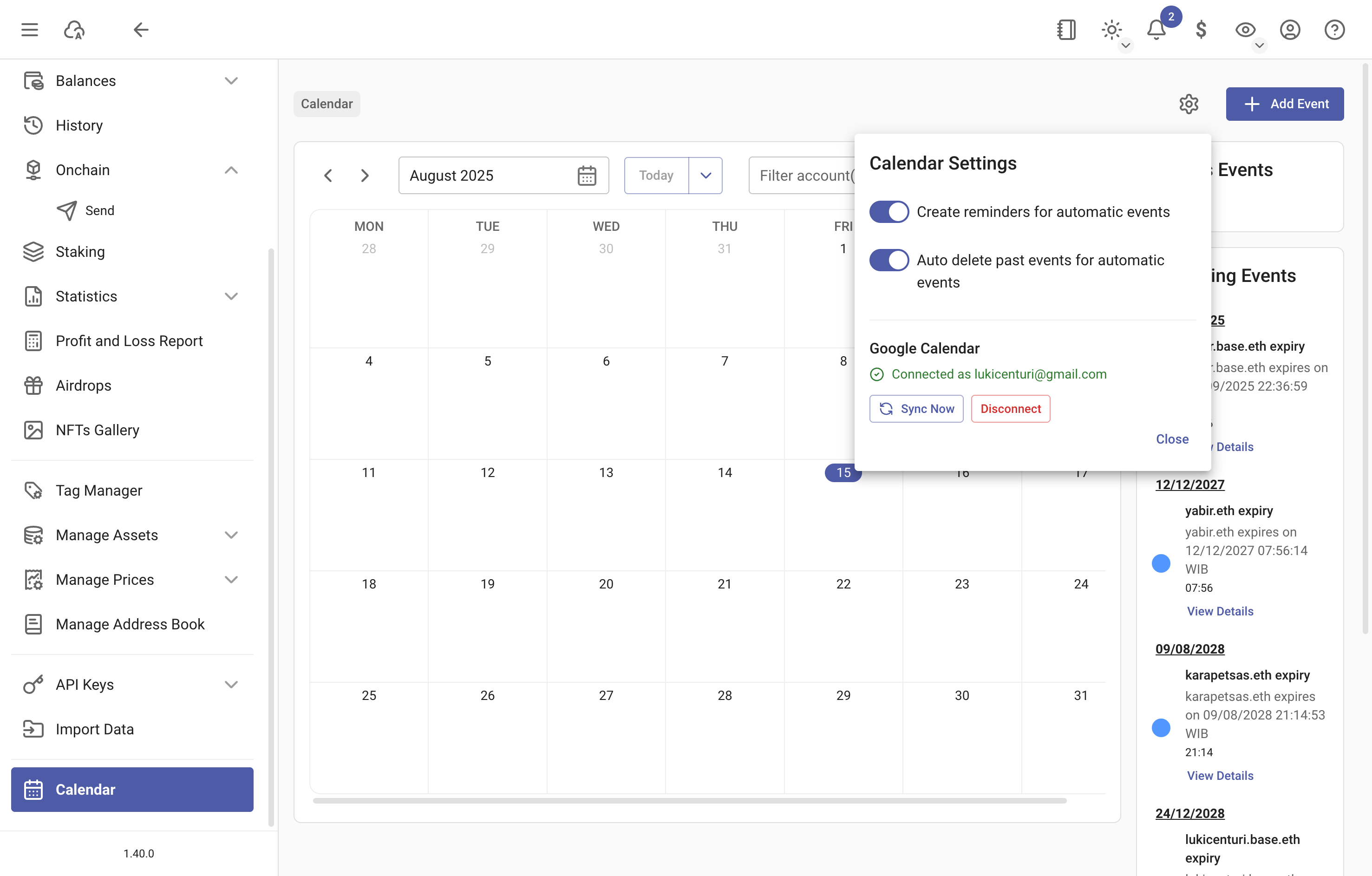Calendar
rotki provides a calendar view where you can add and track events for your activities. You can also set reminders to perform some actions related to these events.
You can see today's selected events and upcoming events on the right pane.
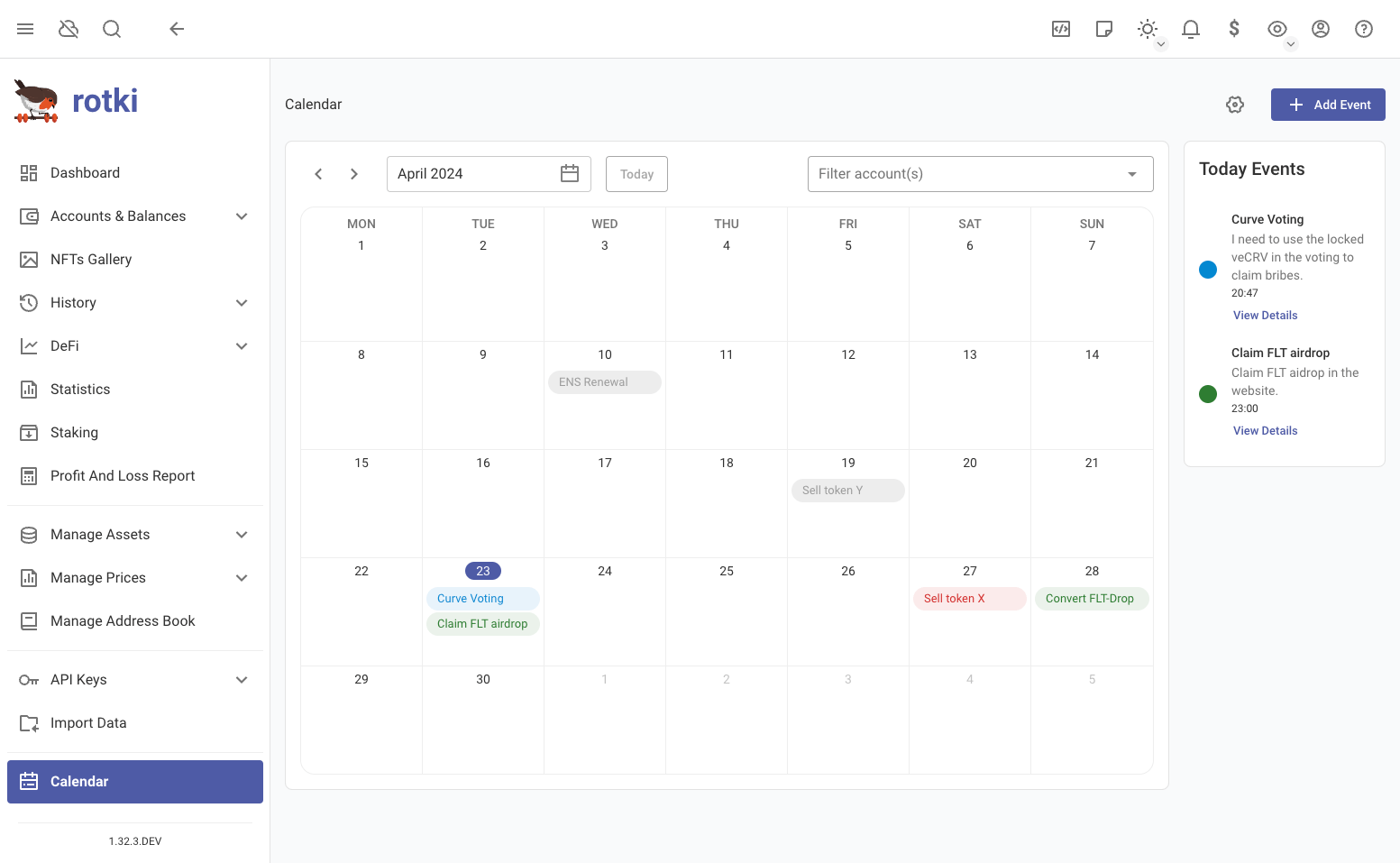
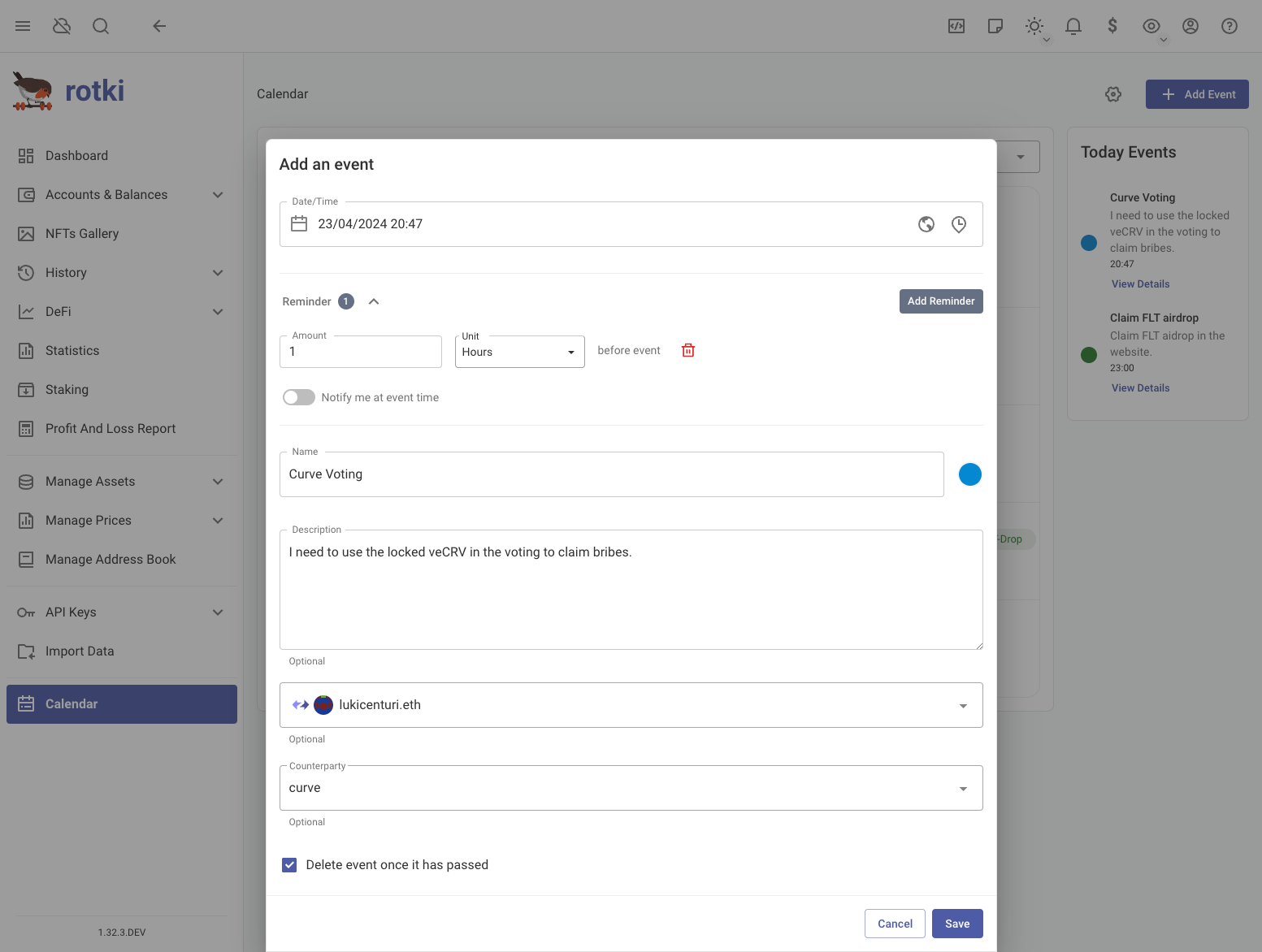
Here the non-obvious fields are:
- Notify me at event time: Whether to also notify the user at the event time. If this setting is turned off, rotki will not notify you at the event time, other than the reminder you set beforehand.
- Delete event once it has passed: Whether to remove events after the time has passed. We recommend turning this feature on to save space, unless you want to keep the event.
Automatic events
rotki can also create automatic events based on your on-chain activity. The events that rotki currently can check include:
- ENS Expiration & Renewal
You can customize how rotki handles automatic events by clicking the setting icon at the top.
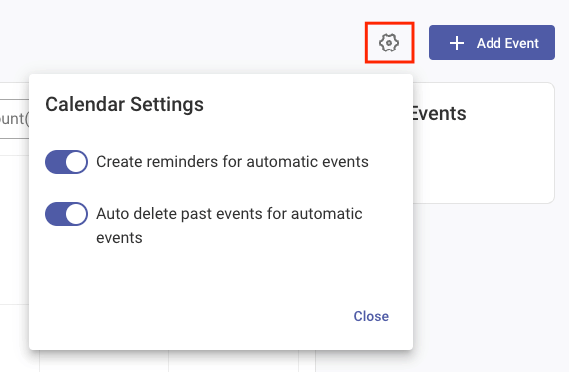
Event reminder
The notification for the reminder of your event looks like this.
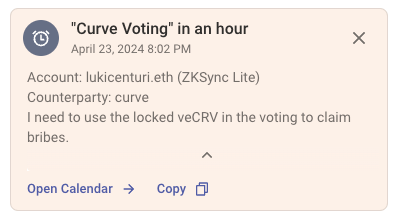
Sync with google calendar
You can sync rotki calendar events, to your Google Calendar for notifications and reminders.
Click the
Cog buttonon the calendar page.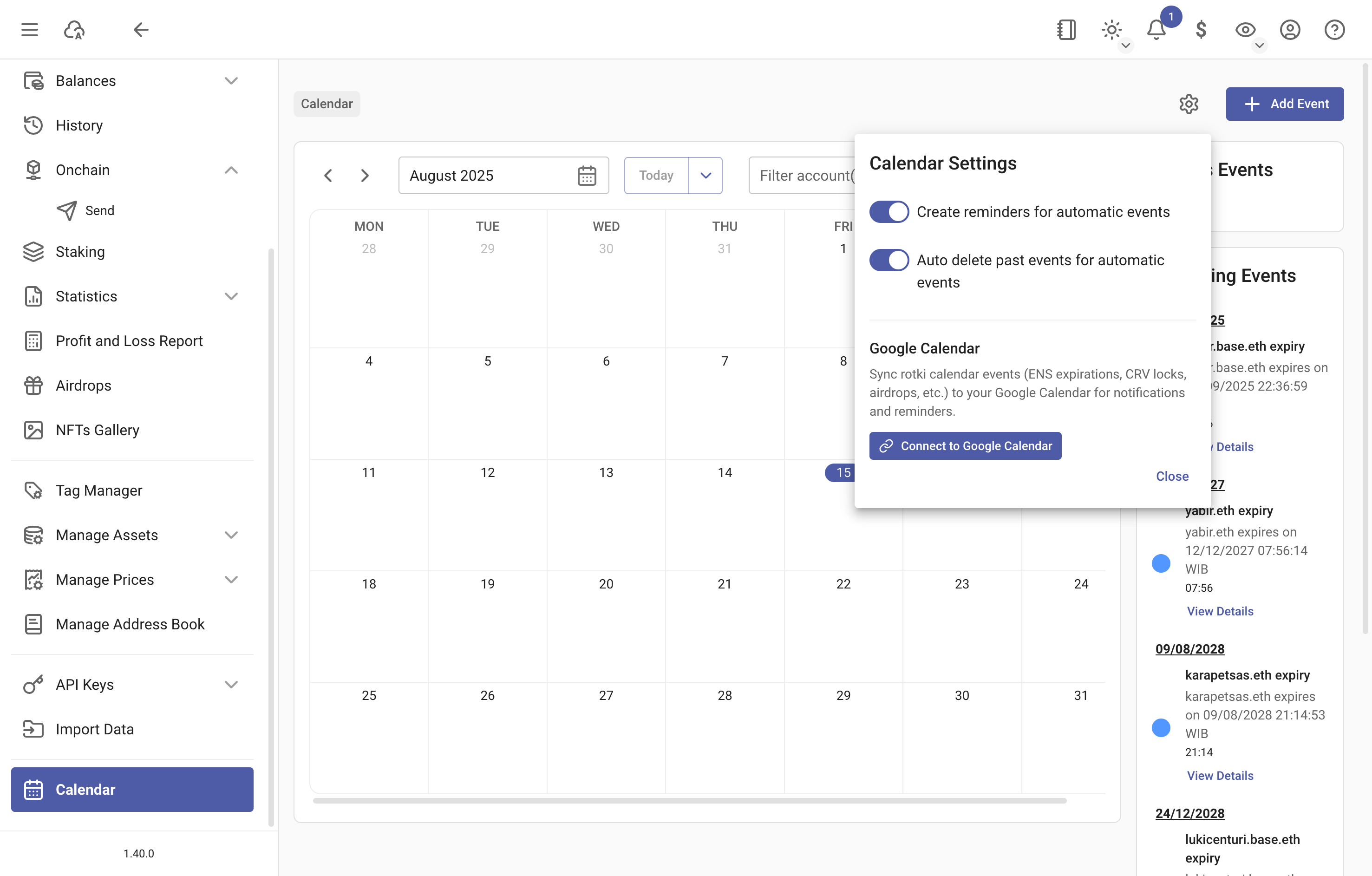
Click the
Connect to Google Calendarbutton. It will open a page in your browser to continue the Google authentication. In Linux for the electron app, this will open a clean rotki browser window. This is due to known limitations in Linux at the moment. If you need to use passkeys, or already connected google accounts in your default browser copy paste the URL to it. The URL ishttps://rotki.com/oauth/google?mode=app.Click
Continue with Googleand choose your Gmail account to continue.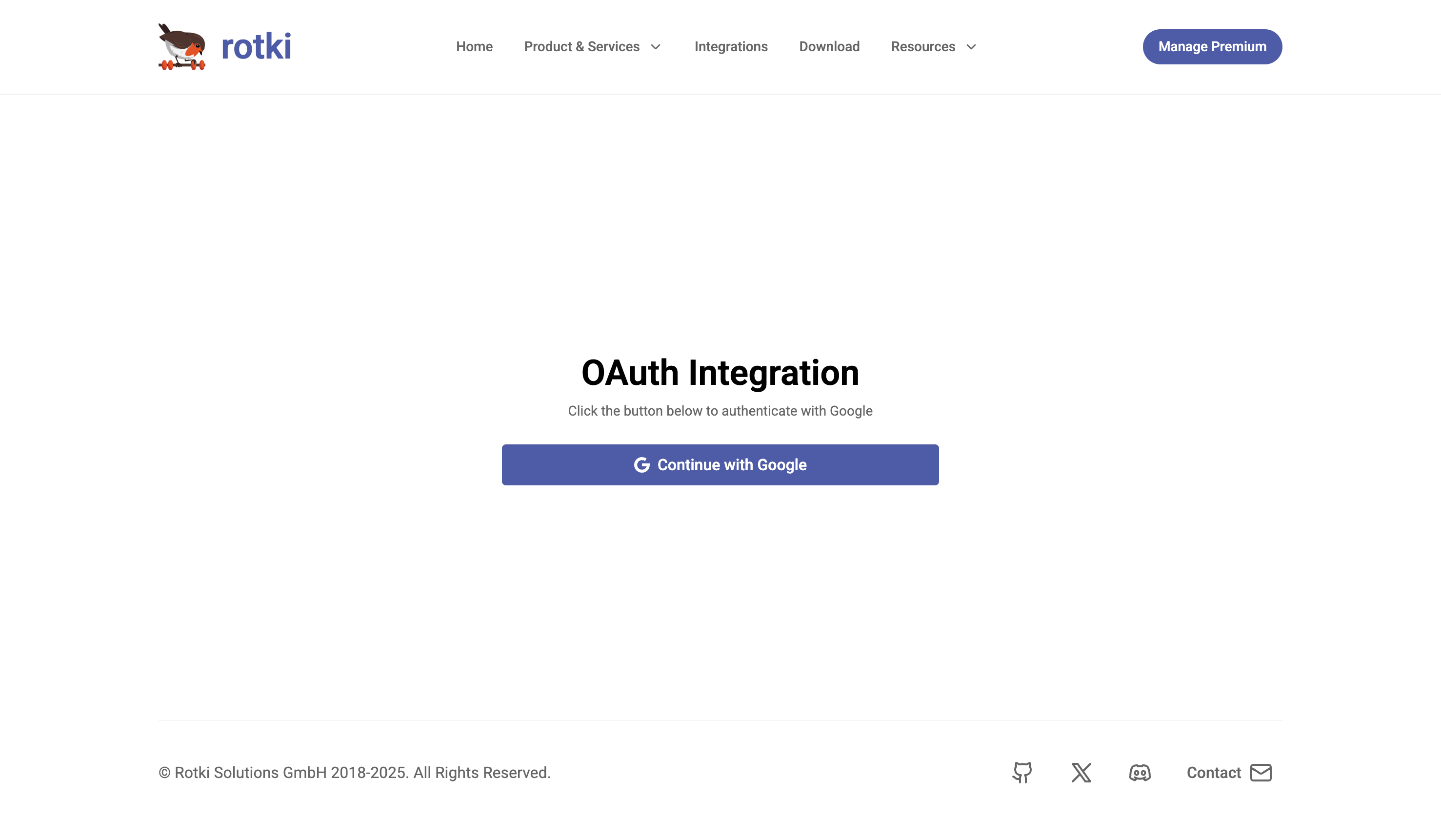
After it's done, it will look like this. Click
Sync Nowto sync the events to Google Calendar on your selected account.